Configure your OpenCart store to accept Bayarcash payments
Before proceeding with the setup, ensure you have:
1) A registered Bayarcash merchant account (Sign up if you haven’t)
2) Verified and activated payment methods in your Bayarcash portal
3) Access to your OpenCart’s payment settings
Installation Process
Follow these steps to integrate Bayarcash payments into your OpenCart store:
- Get started with Bayarcash by downloading the module here.
- Navigate to Extensions > Installer and select the previously downloaded ZIP file to upload
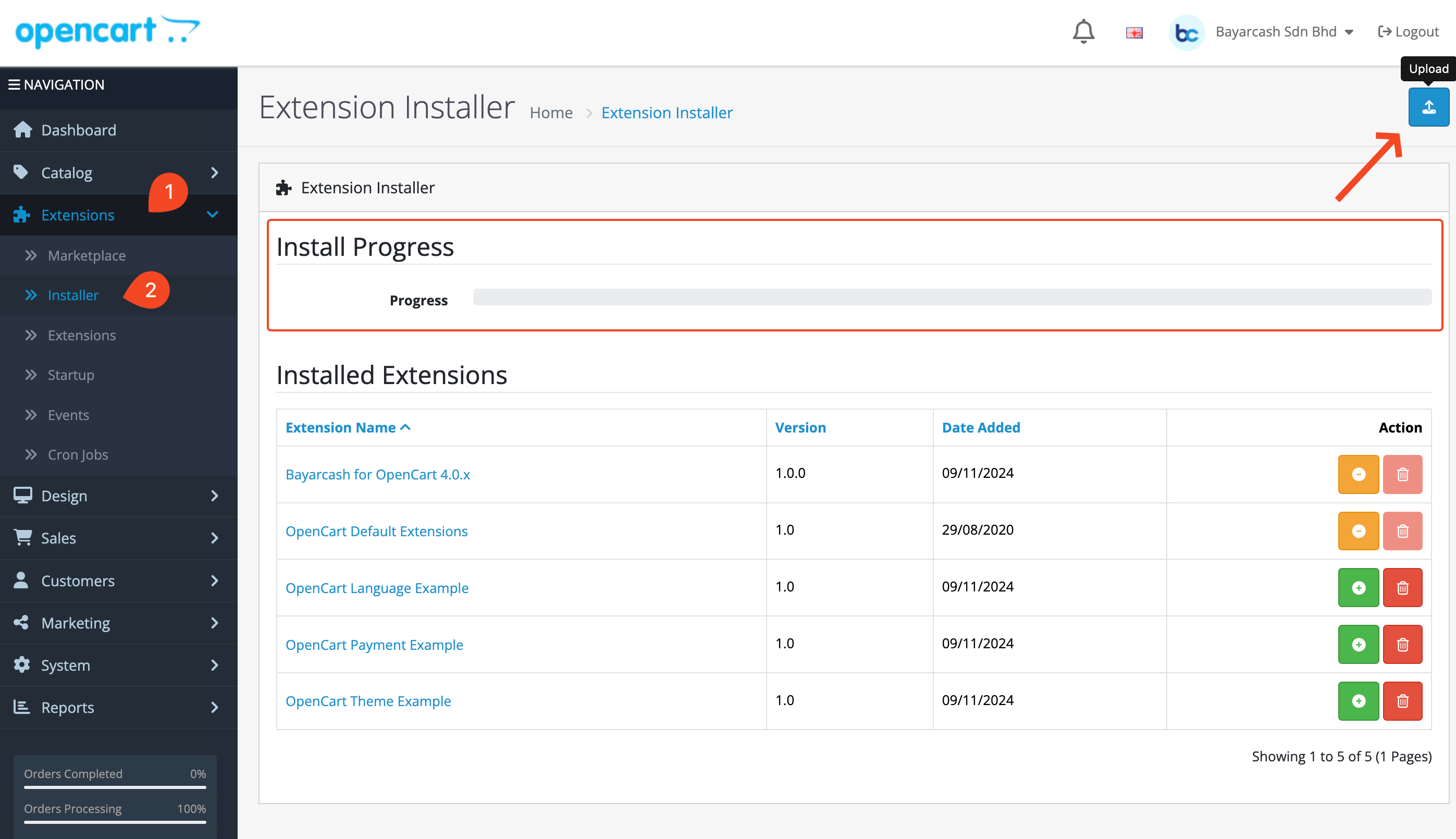
- Access payment configuration by going to Extensions > Extensions and locating the Payments section
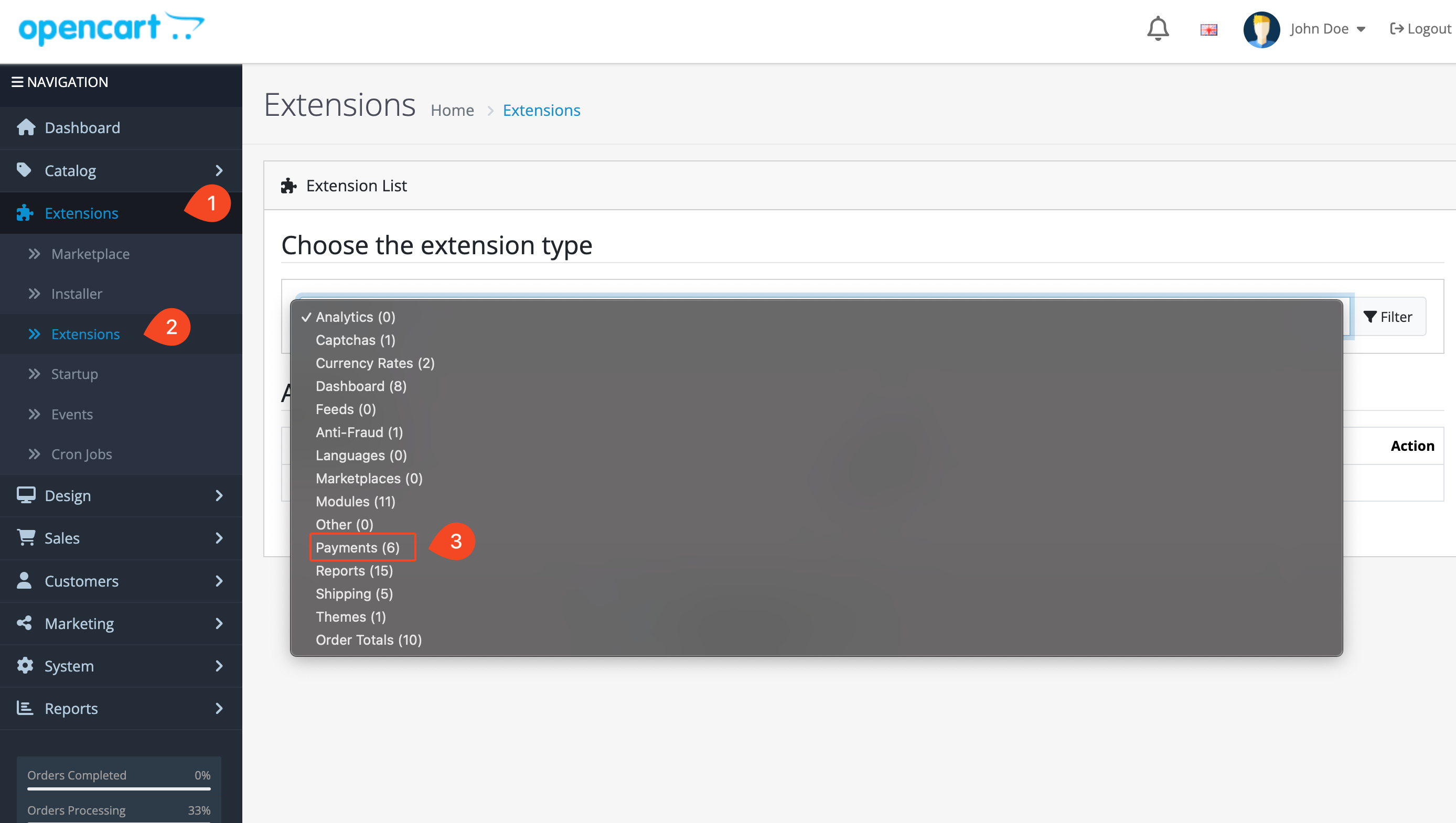
- Once in the payment methods section, identify Bayarcash from your available payment solutions. Proceed with the two-step setup process: first click Install, then select Edit to begin gateway configuration.
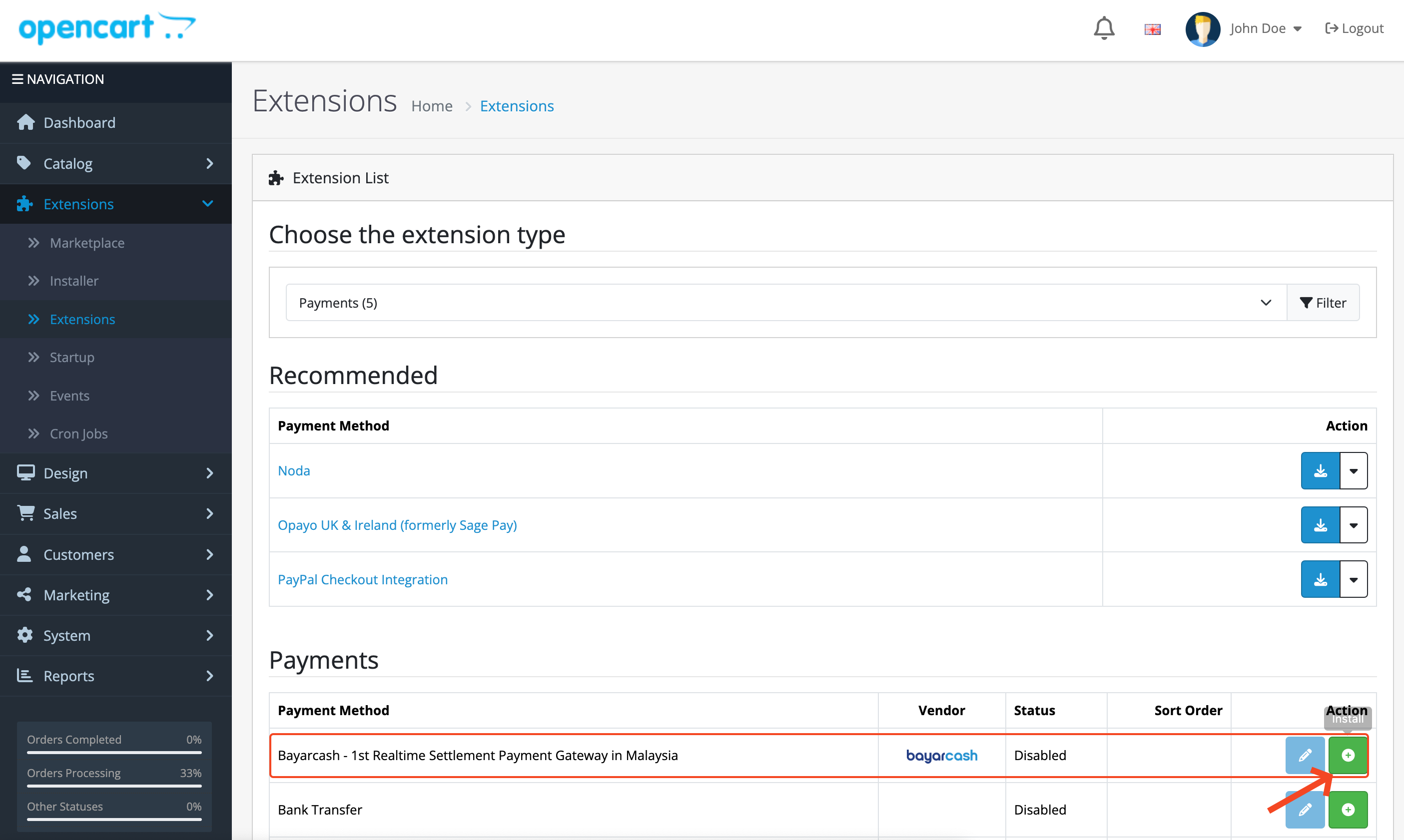
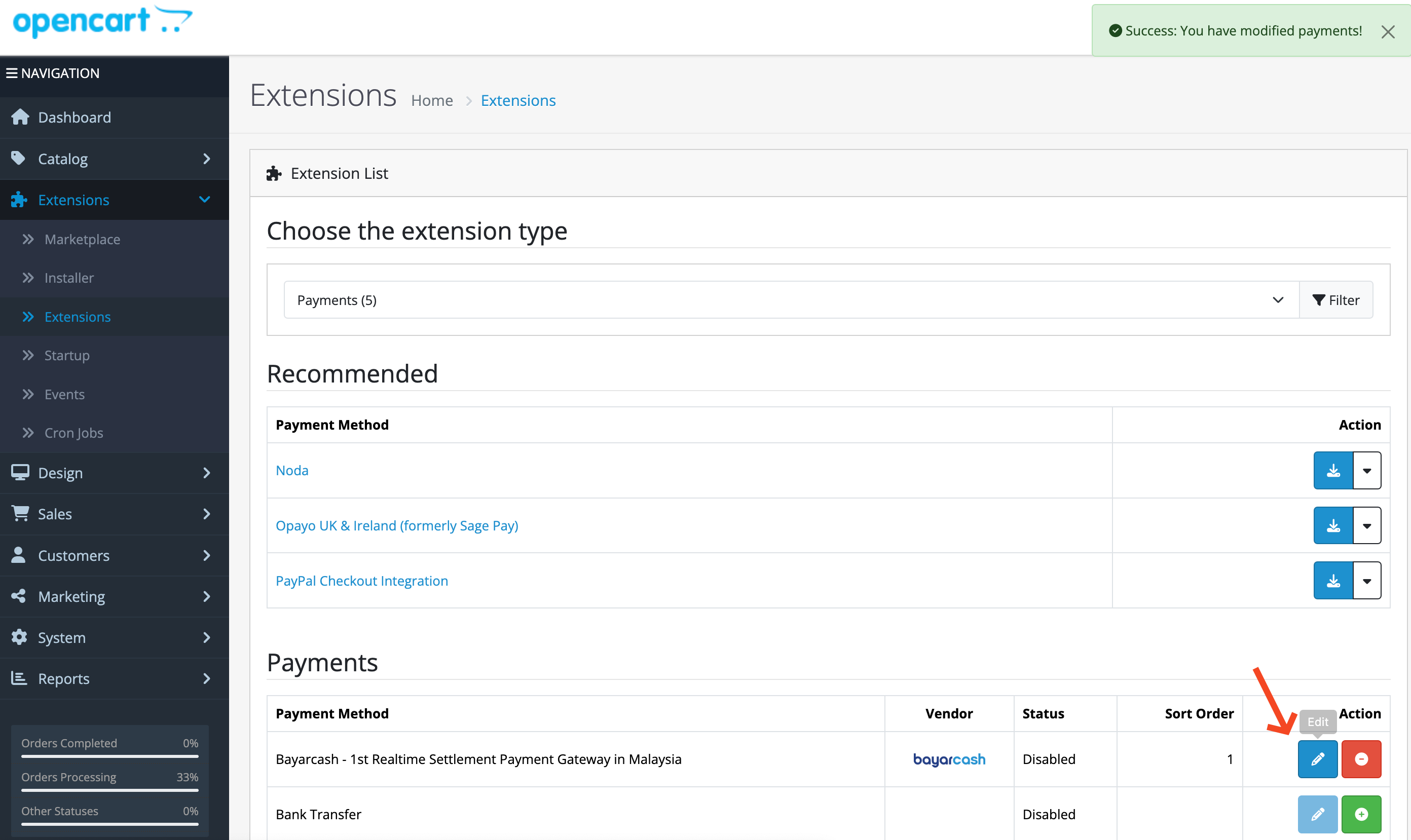
Payment Gateway Configuration
Make sure you’re on the right page by confirming you see the Bayarcash configuration panel, which contains all payment setup options.
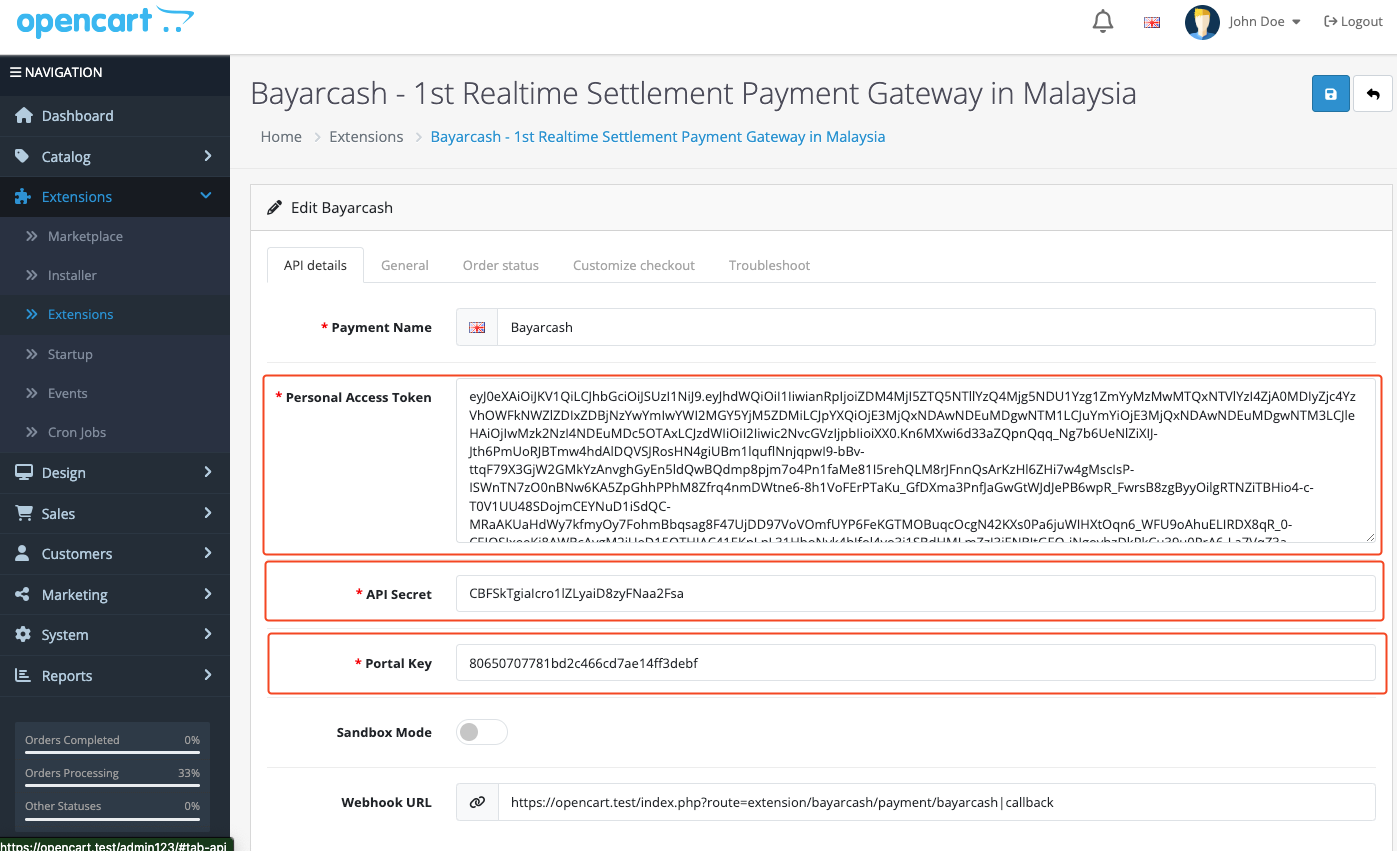
Before accepting live payments, verify that ‘Sandbox Mode’ has been disabled in your configuration.
Access multiple payment options with Bayarcash’s channels:

You’ll need to enter your Personal Access Token (PAT) , Portal Key and API Secret Key from your Bayarcash Merchant Console.
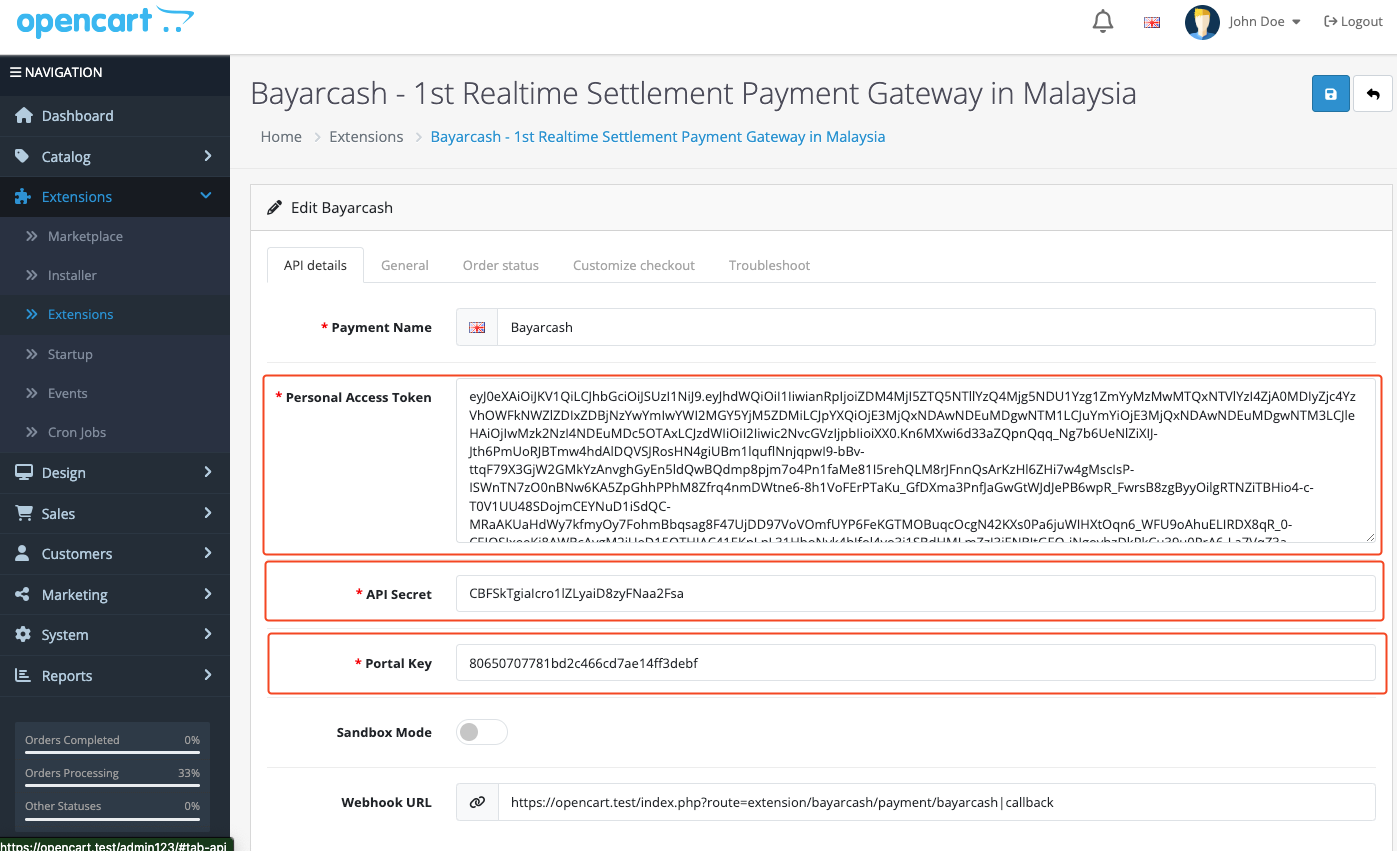
Great job! Bayarcash is now fully integrated with your OpenStore shop. ✨
