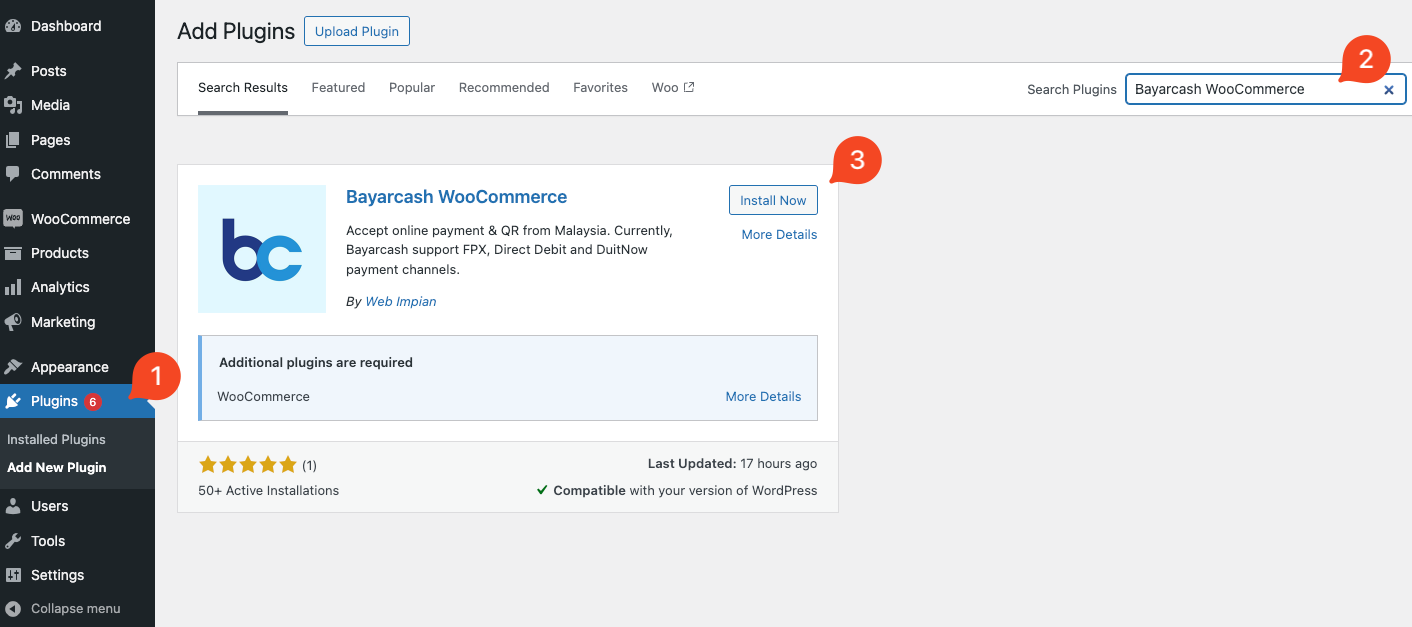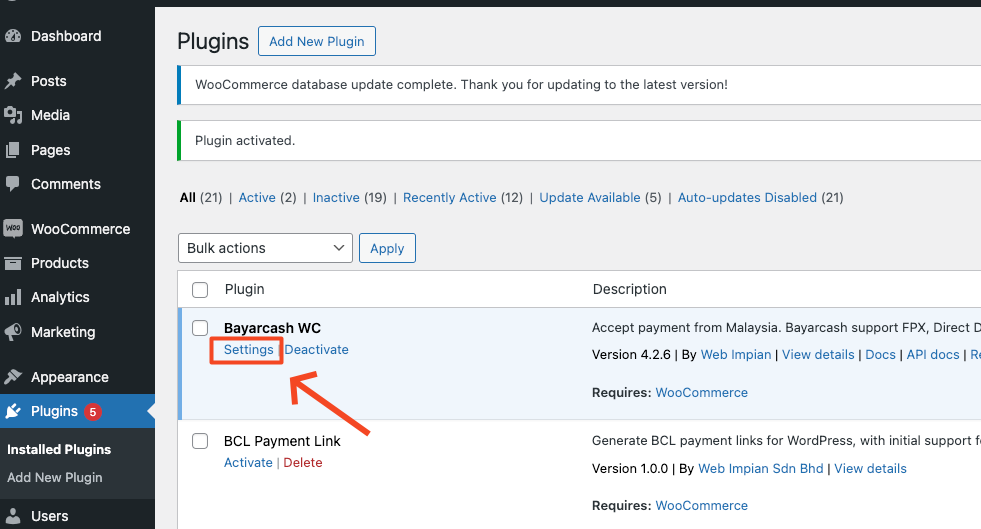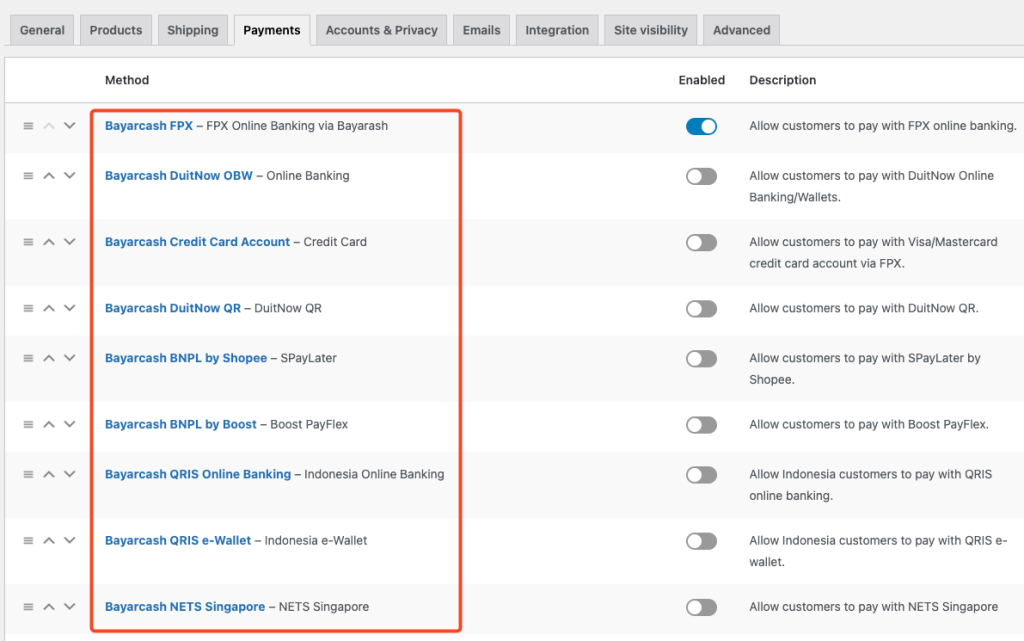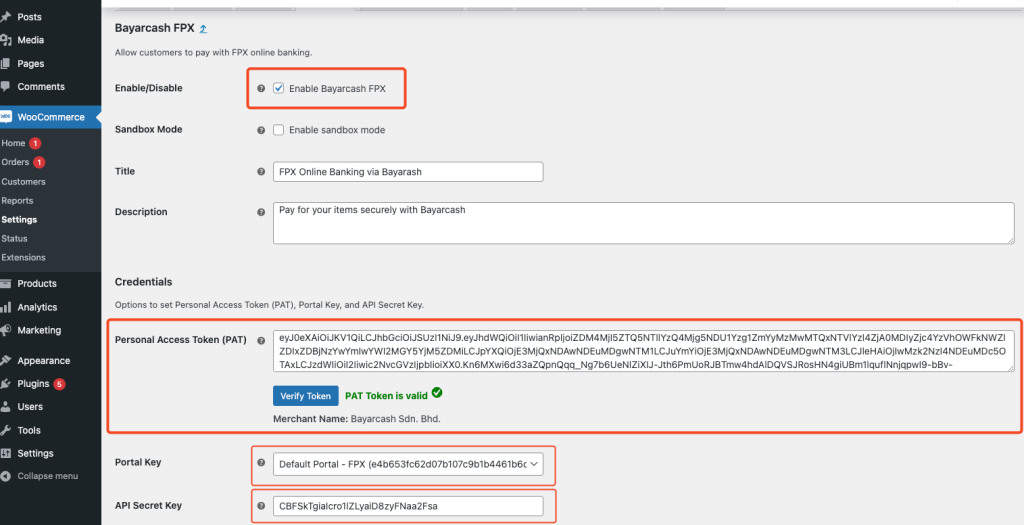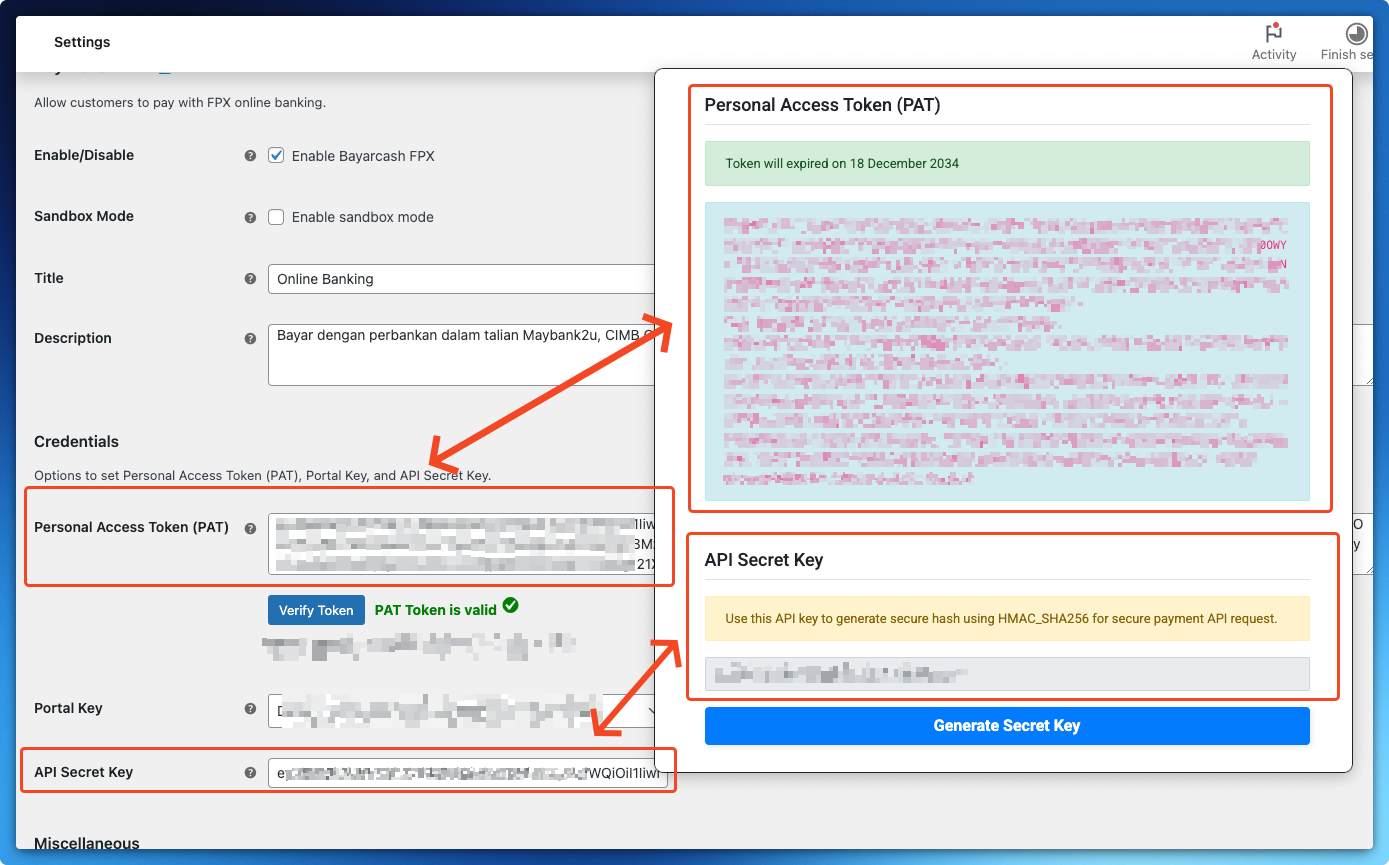Configure your WooCommerce store to accept Bayarcash payments
Before proceeding with the setup, ensure you have:
1) A registered Bayarcash merchant account (Sign up if you haven’t)
2) Verified and activated payment methods in your Bayarcash portal
3) Access to your WooCommerce store’s payment settings
Installation Process
Getting Bayarcash set up is simple: Log into WordPress, find the Plugins menu, hit Add New, and search “Bayarcash WooCommerce“. Just a couple clicks to install and activate!
Payment Gateway Configuration
Next, navigate to the plugin’s Settings configuration.
Access multiple payment options with Bayarcash’s channels:
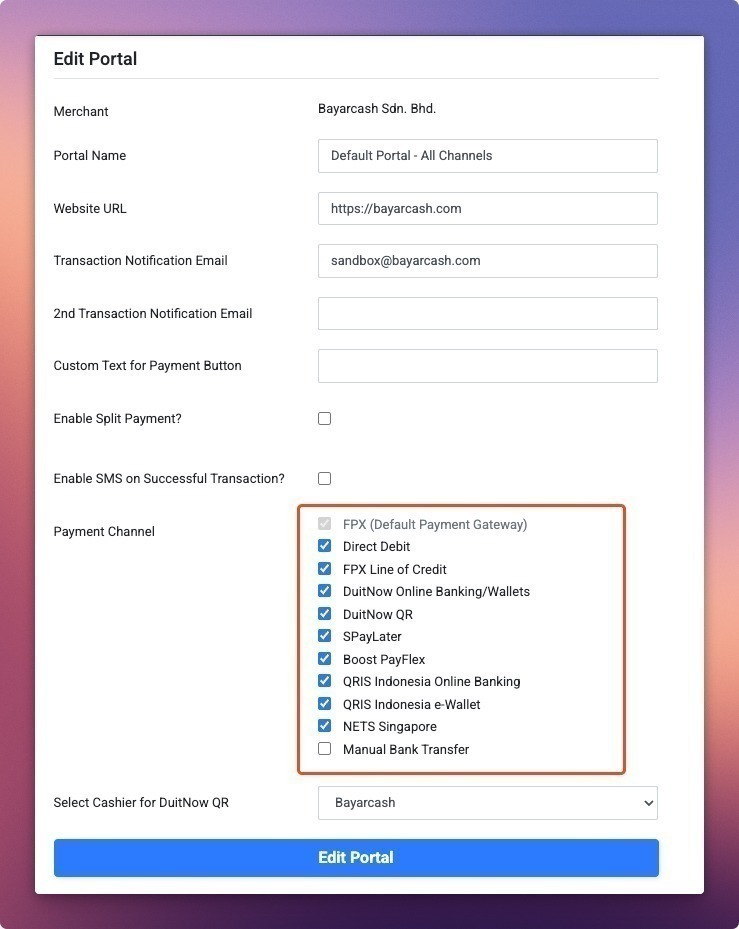
Select your preferred payment channel from the list and click the ‘Finish set up‘ button to begin configuration.
You’ll need to enter your Personal Access Token (PAT) and API Secret Key from your Bayarcash Merchant Console.
*Use the ‘Verify Token’ button to confirm your credentials are correct.
Great job! Bayarcash is now fully integrated with your WooCommerce store. ✨