Configure your GiveWP forms to accept Bayarcash payments
Before proceeding with the setup, ensure you have:
1) A registered Bayarcash merchant account (Sign up if you haven’t)
2) Verified and activated payment methods in your Bayarcash portal
3) Access to your GiveWP donation’s payment settings
Installation Process
Getting Bayarcash set up is simple: Log into WordPress, find the Plugins menu, hit Add New, and search “Bayarcash GiveWP“. Just a couple clicks to install and activate!
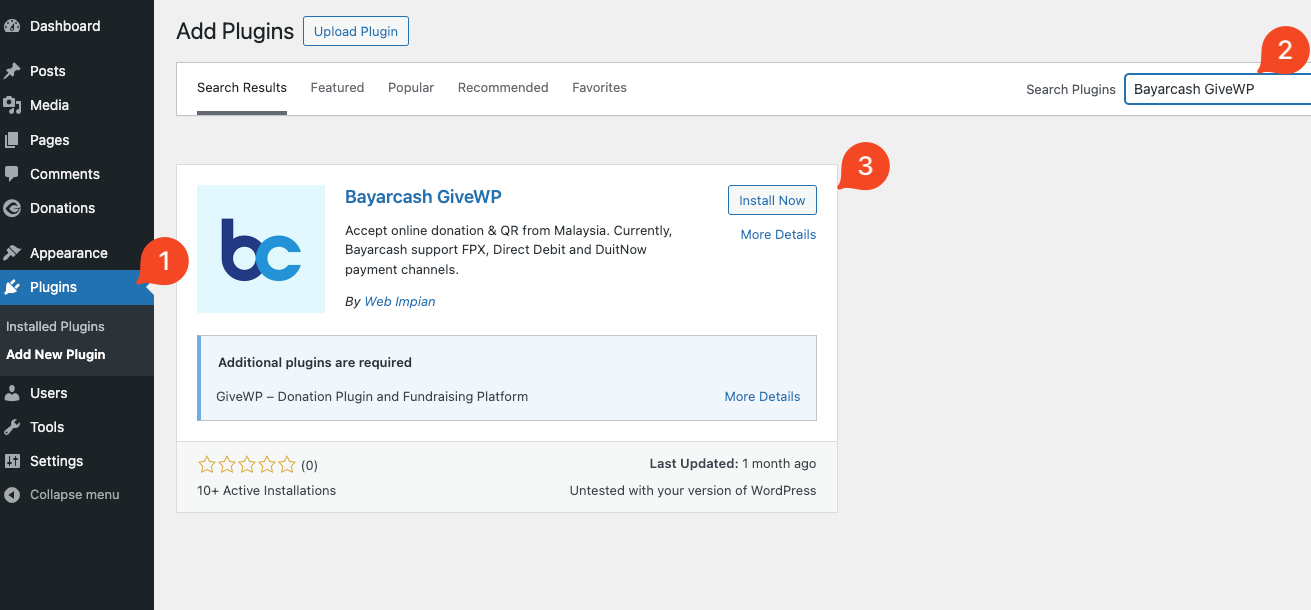
Payment Gateway Configuration
Next, navigate to the plugin’s Settings configuration.
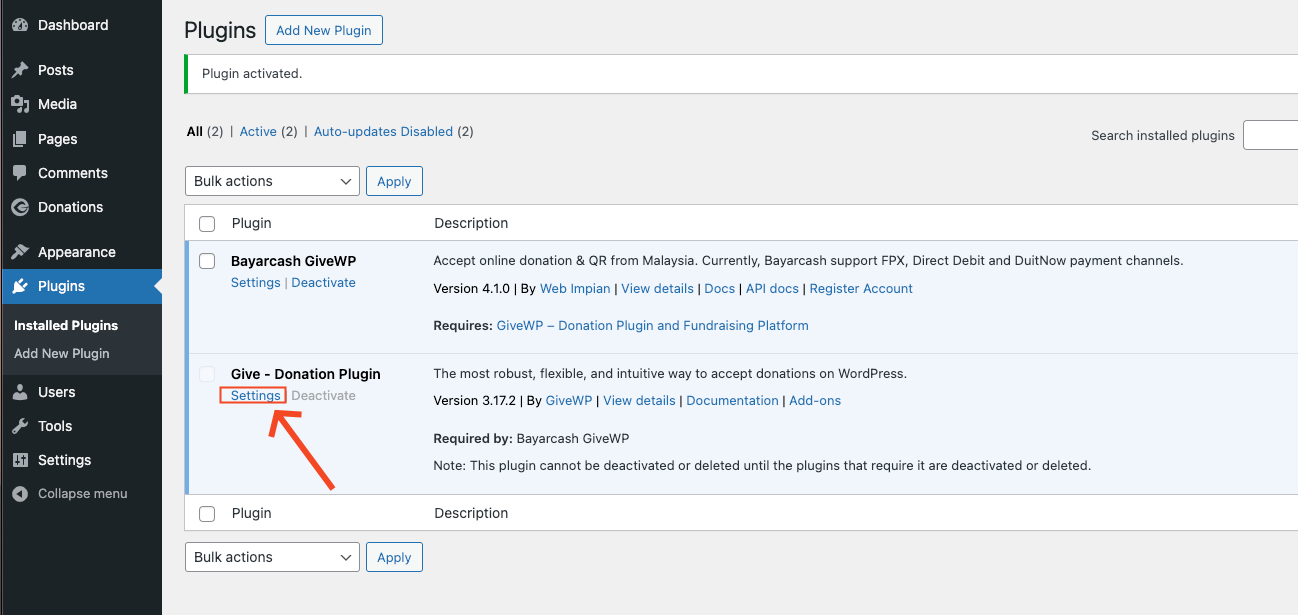
To ensure live transactions work correctly, switch Test Mode to off and access the “Payment Gateways” section and select “Bayarcash”
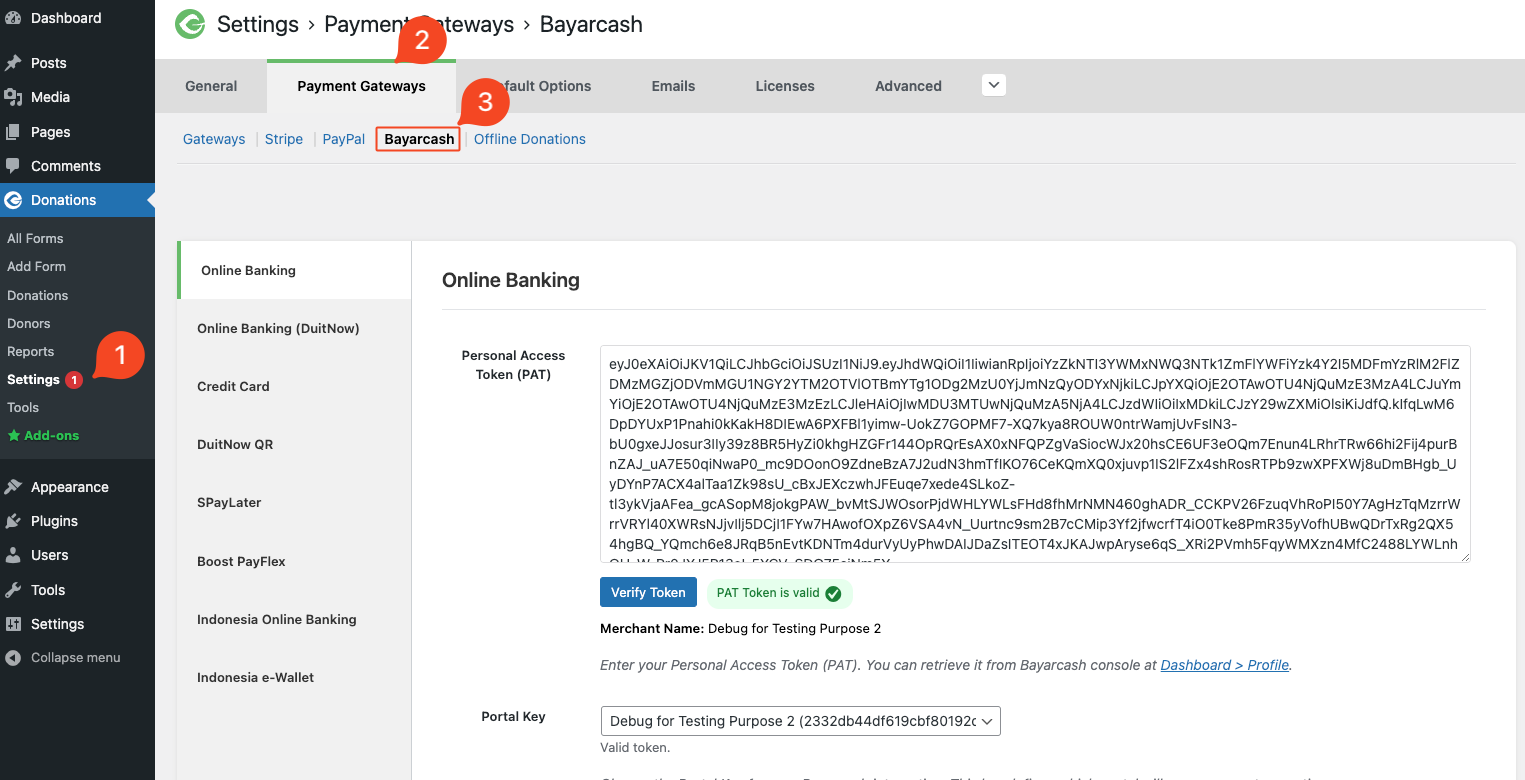
Access multiple payment options with Bayarcash’s channels:
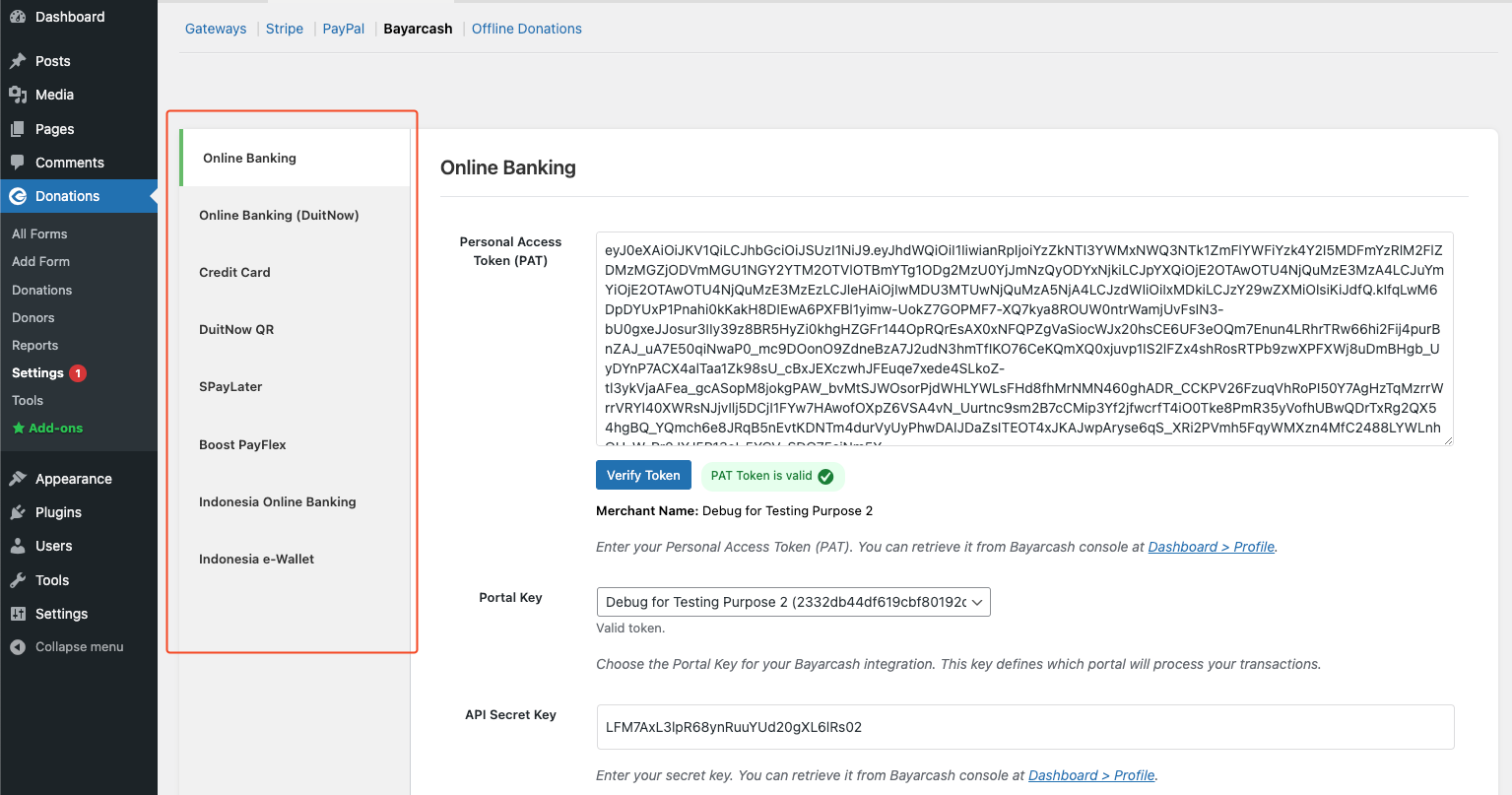
Select your preferred payment channel from the list and begin the configuration.
You’ll need to enter your Personal Access Token (PAT) and API Secret Key from your Bayarcash Merchant Console.
*Use the ‘Verify Token’ button to confirm your credentials are correct.
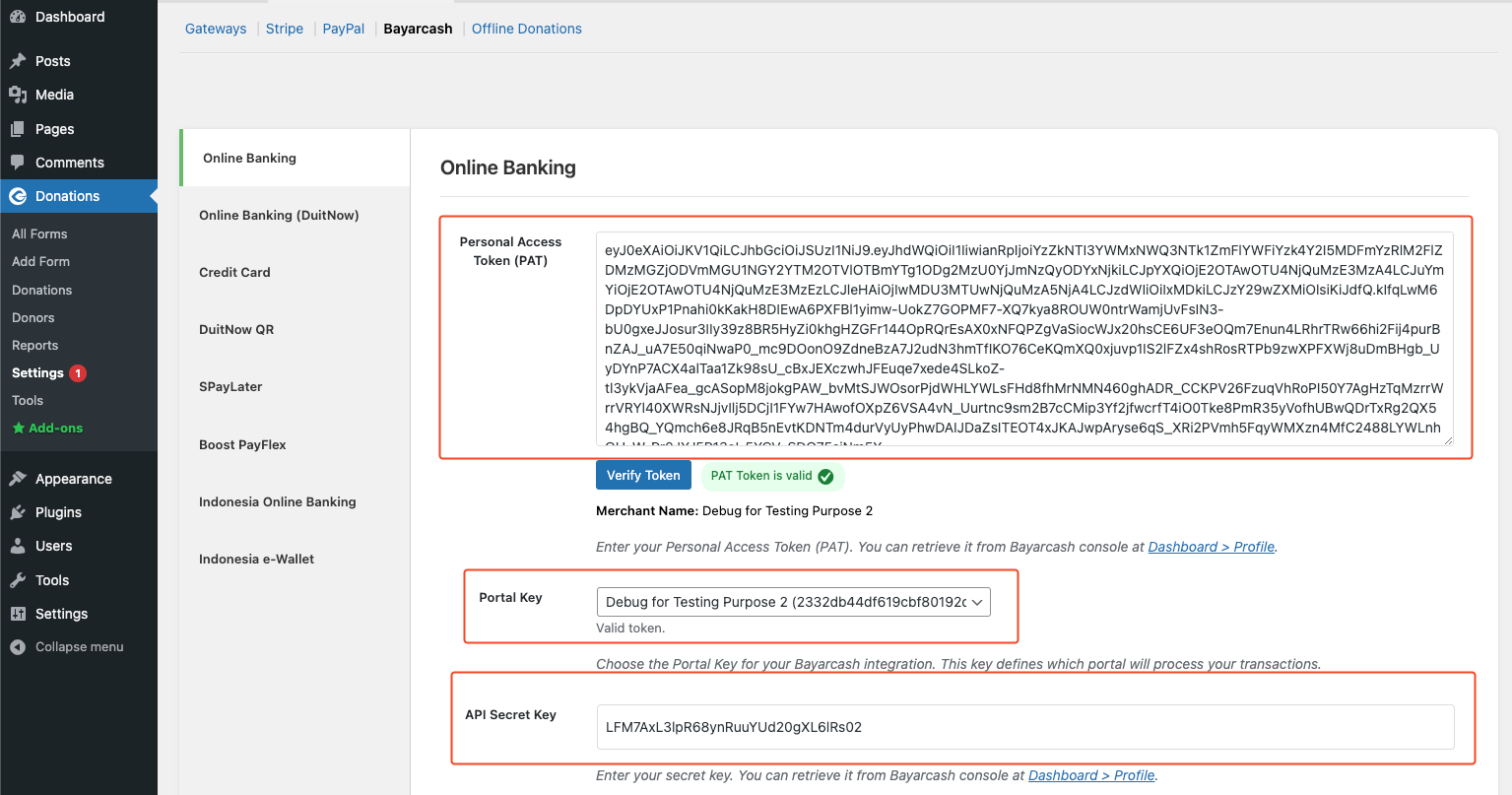
Great job! Bayarcash is now fully integrated with your GiveWP Forms. ✨
